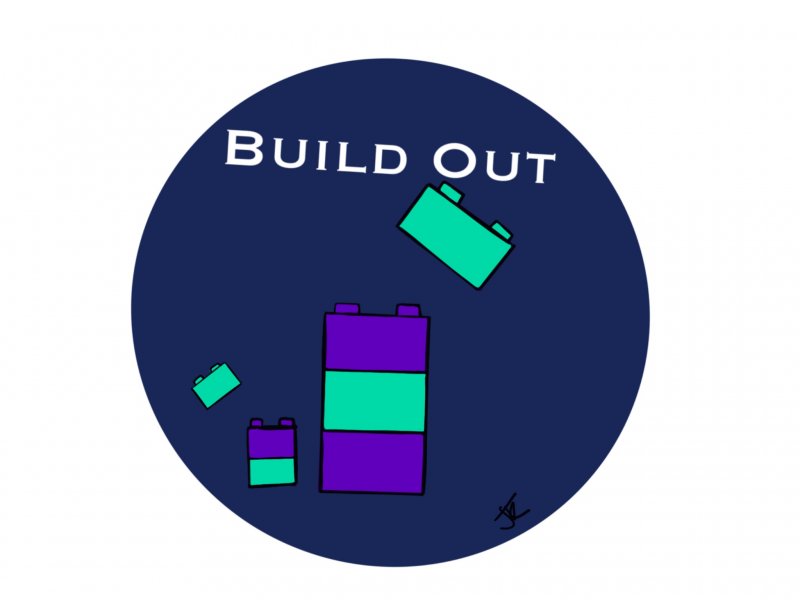Snapps Dashboard - Side Bar Functions
Website Builder Tutorial: Navigating the Sidebar Menu Introduction
Theme Customization
Fonts and colors:
Easy site-wide changes, no need for individual page adjustments
Consistent design across the site (header tags: H1, H2, H3, H4)
Images:
Customizing shapes (circular, square), borders, and shadows
Adjusting colors and adding effects
Site Layout and Pages
Site layout adjustments
Pages section:
Widgets and Design Tools
Content Management
Business information:
Input and management of business-related information (logo, business type)
SEO improvement through schema integration
Texts and images:
SEO and Settings
Advanced Features
Conclusion and Forward Look
The transcript details a comprehensive tutorial on navigating and utilizing various features of a website builder's interface, focusing on the sidebar menu after an initial discussion on the top bar in a previous video. Here's a detailed summary of the key points covered by the speaker:
Sidebar Overview: The speaker begins by introducing the sidebar menu, emphasizing its importance for website customization and encouraging viewers to ask questions if they encounter any difficulties.
Theme Customization:
Fonts and Colors: The ability to change site-wide fonts and colors easily without needing to adjust each page individually is highlighted. This includes modifications to header tags (H1, H2, H3, H4) and the benefits of consistent design across the site.
Images: Instructions on customizing images, including shape (circular, square), borders, and shadows, are provided. This section also covers how to adjust colors and add effects.
Site Layout and Pages:
The speaker discusses how to alter the site layout and introduces mobile layout adjustments.
The pages section covers adding new pages and the functionalities of different types of pages, including empty pages and dynamic pages (reserved for a more advanced tutorial).
Widgets and Design Tools:
A significant portion of the tutorial is dedicated to widgets, which are described as drag-and-drop elements that enhance the page's functionality and aesthetics.
The speaker briefly explores design options, including animations and their applications to improve user engagement.
Content Management:
Business Information: How to input and manage business-related information, including logo and business type, to improve SEO through schema integration.
Texts and Images: The importance of unique content over stock photography is emphasized, suggesting the use of AI image creation tools for better search engine recognition.
SEO and Settings:
An introduction to on-page SEO settings and the importance of adding technical elements to the site's header for improved search engine visibility is provided.
Advanced Features:
Personalization and Automation: The tutorial touches on advanced features like location-based triggers for pop-ups and personalized visitor experiences based on specific actions or criteria.
Conclusion and Forward Look:
The speaker concludes by promising future videos focusing on site building and layout design, emphasizing the tutorial's goal to familiarize viewers with the platform's basic and advanced features.
This tutorial serves as a foundational guide for users of the website builder, covering from basic design adjustments to advanced personalization techniques, aiming to equip viewers with the knowledge to create more engaging and personalized websites.